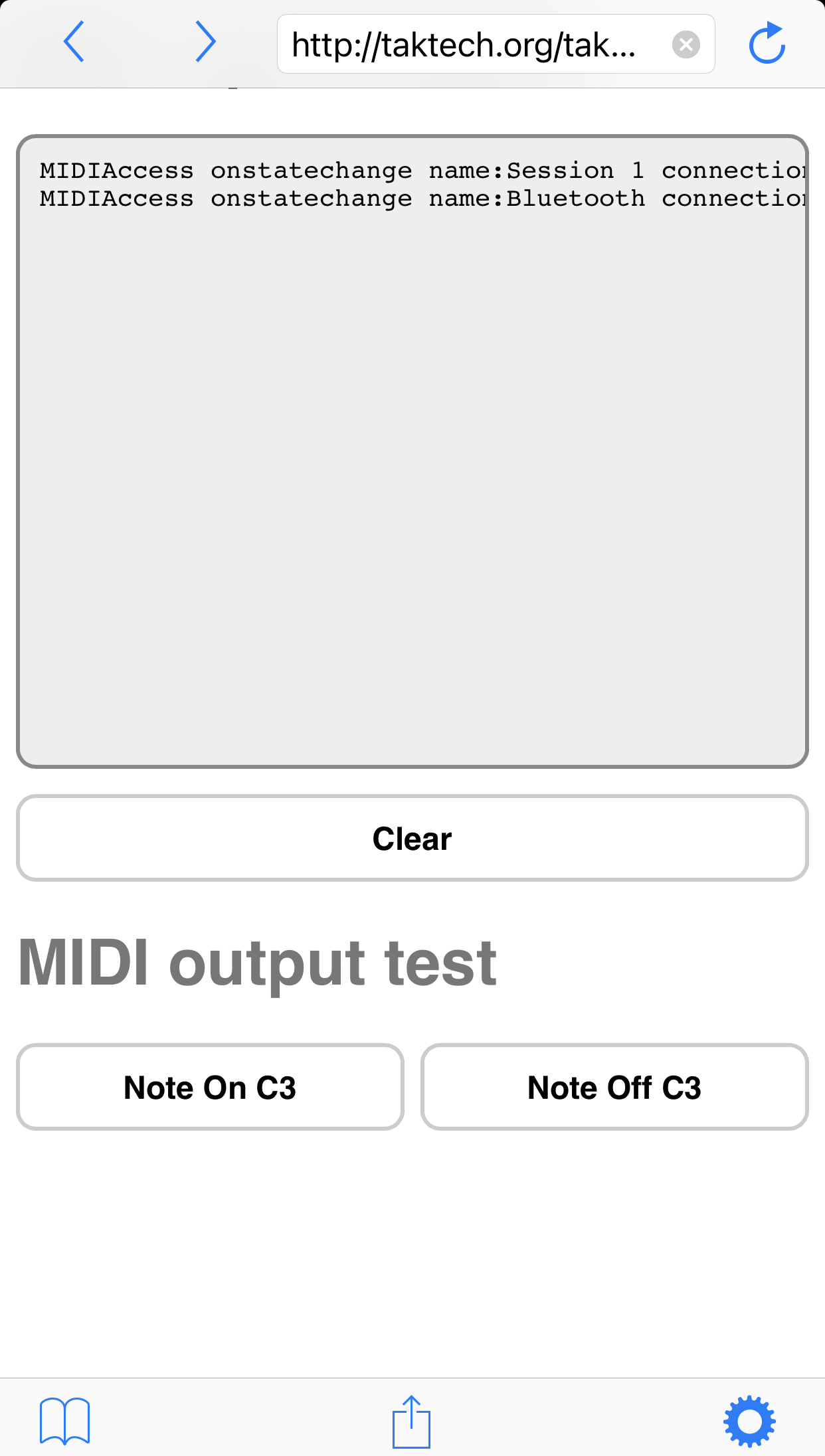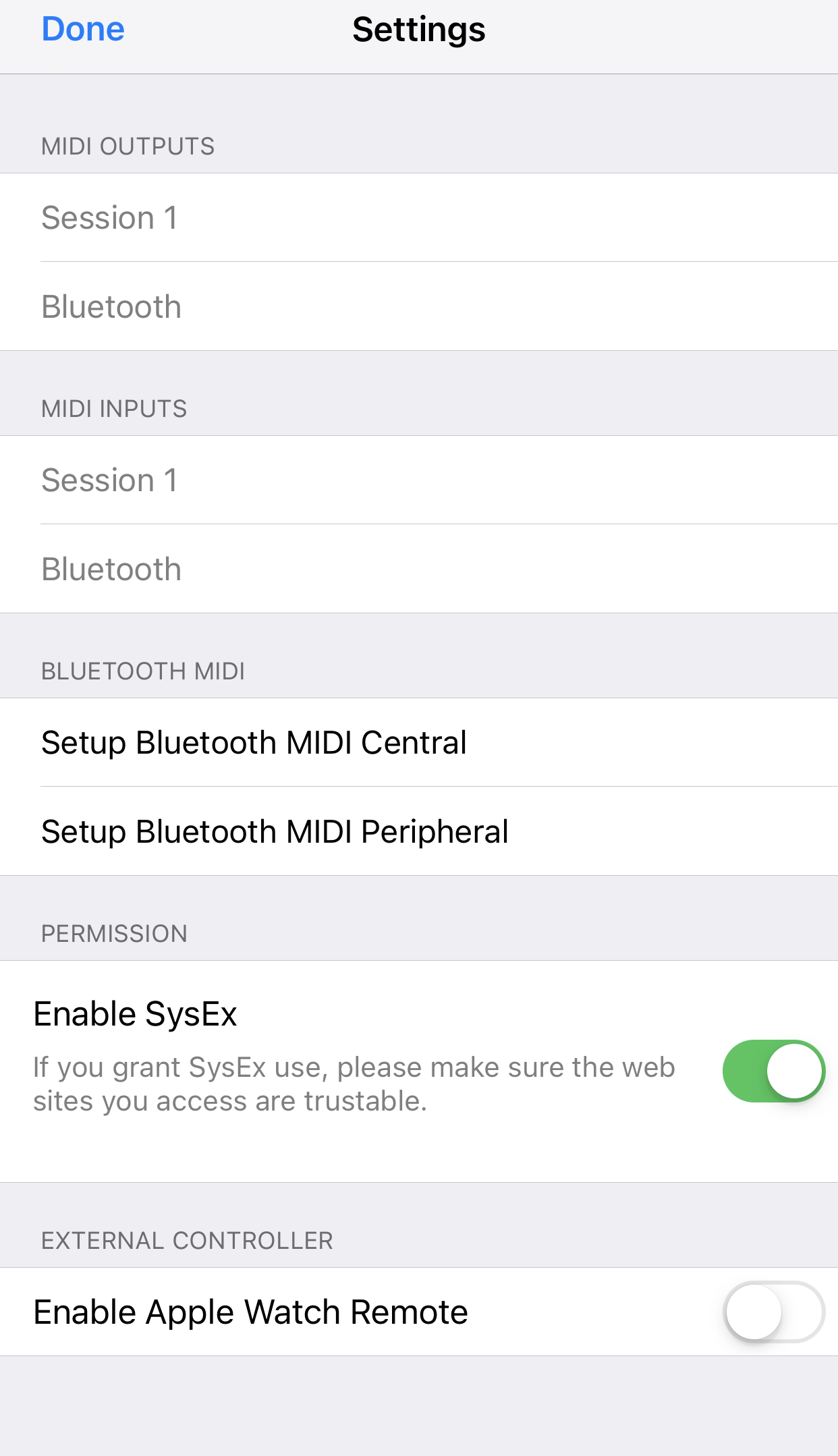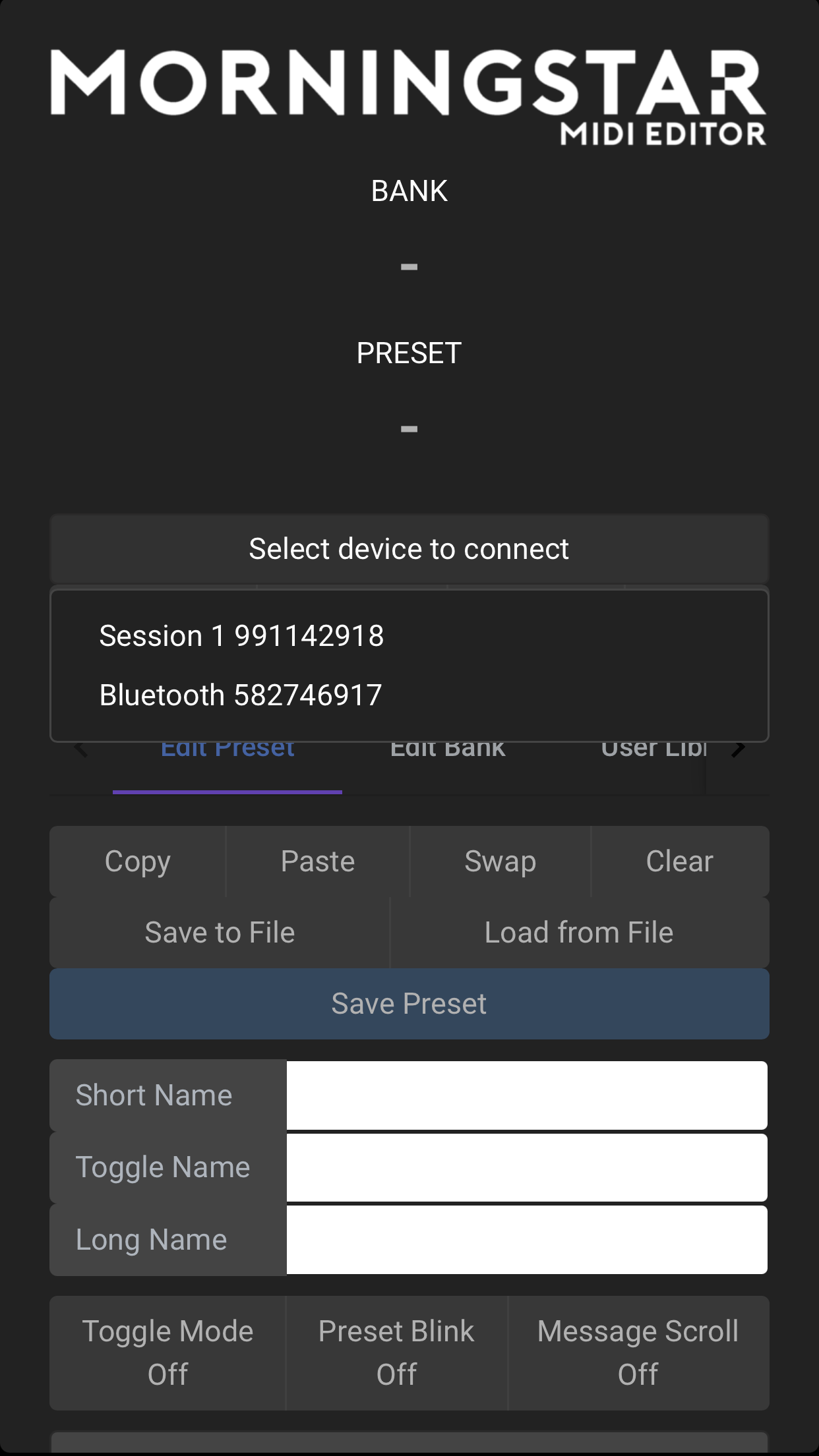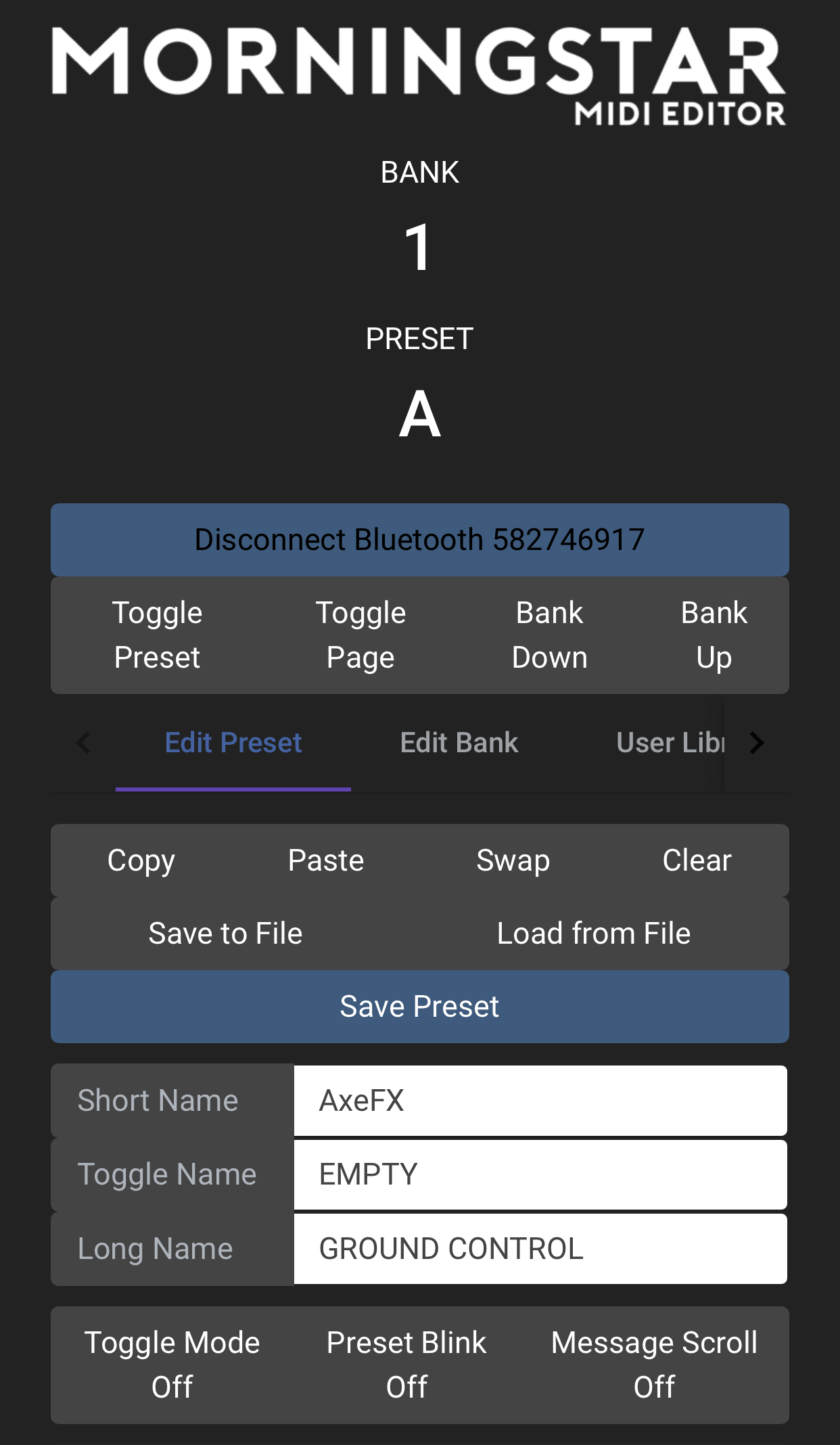Overview
Running the Web Editor on Mobile devices, while possible, is not officially supported. If you have any issues trying to get this to work, we cannot guarantee any solution.
There are 2 ways to connect the controller to your phone
Via a USB Adaptor
Using a Bluetooth Dongle (For the MC6MKII and MC8)
Connecting using a Bluetooth dongle in iOS
You will need to install the midimittr application in iOS, which manages Bluetooth MIDI connections.
Once you have the Bluetooth dongle connected to your iOS device, you can run the Web MIDI Browser app to open the Web Editor.
Connecting using a Bluetooth dongle in Android
If you are not able to connect to the Bluetooth dongle in Android via the native Bluetooth option, you will need to install an app called Bluetooth MIDI Connect.
Connecting using a USB adapter
For iOS, you will need the USB Camera Kit to connect your iOS device to your controller.
For Android, you will need to use a USB B adaptor and suit whatever your Mobile device connection is (Micro USB, USB C etc).
Running the Web Editor on iOS
To run the Web Editor in iOS, an app called Web MIDI Browser needs to be installed. Using Chrome in iOS will not work
Upon opening the Web MIDI Browser, the page below will show up. By default, the URL bar does not show. To display the URL, you just need to swipe down from the top (to pull the iOS menu down partially) and then release.
Clicking on the settings button will show the active Bluetooth MIDI connections. SysEx must be enabled.
Enter the Web Editor URL in the address bar and proceed.
Connect to your Bluetooth dongle.
You can then edit as per usual on your iOS device.
Running the Web Editor on Android
Use Google Chrome on Android. Enter the Web Editor URL in the address bar and proceed.