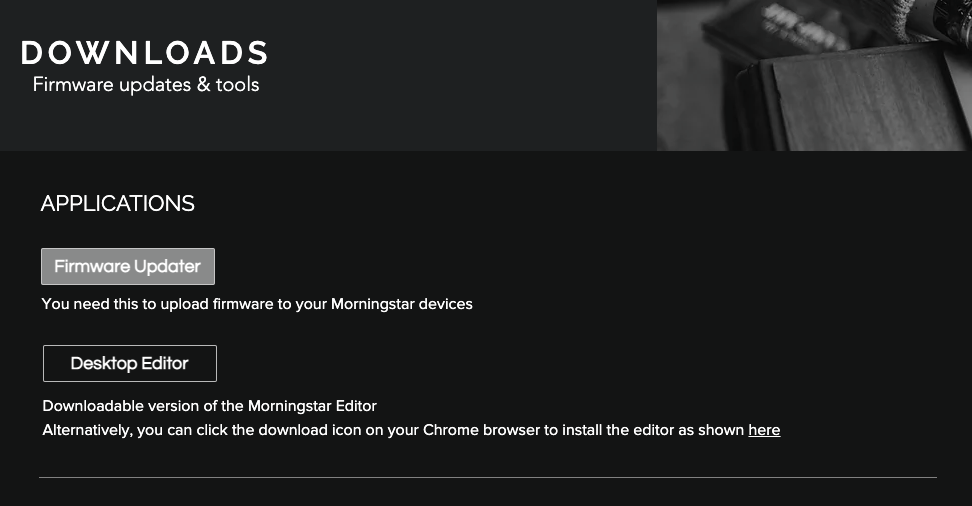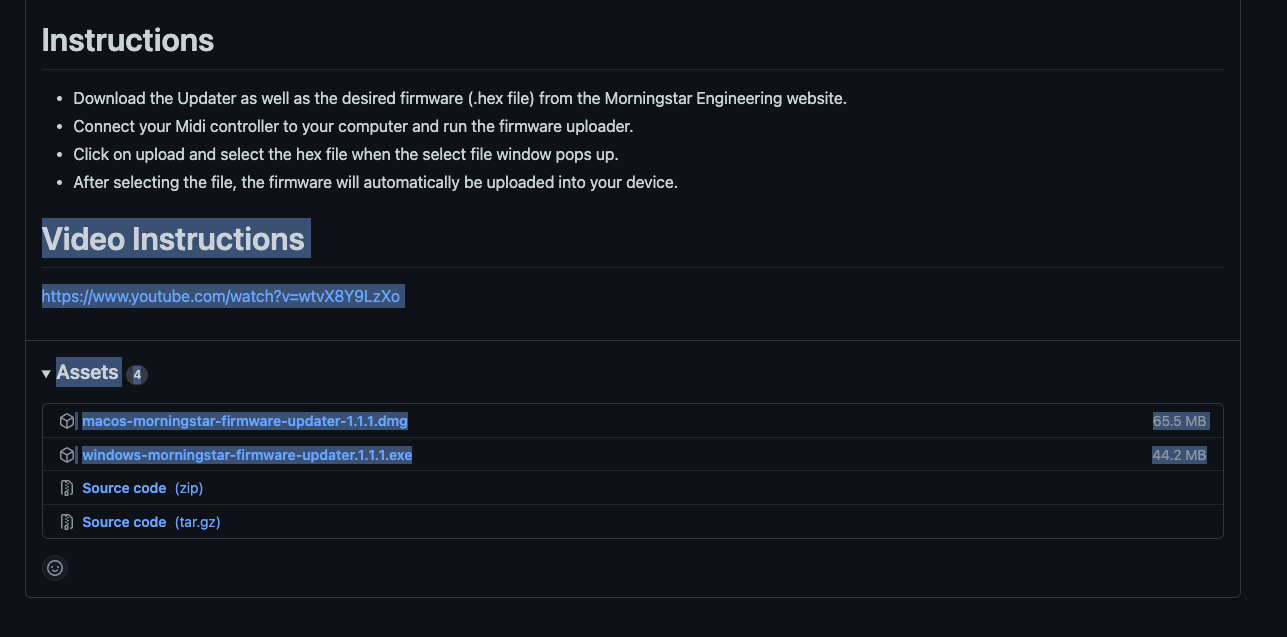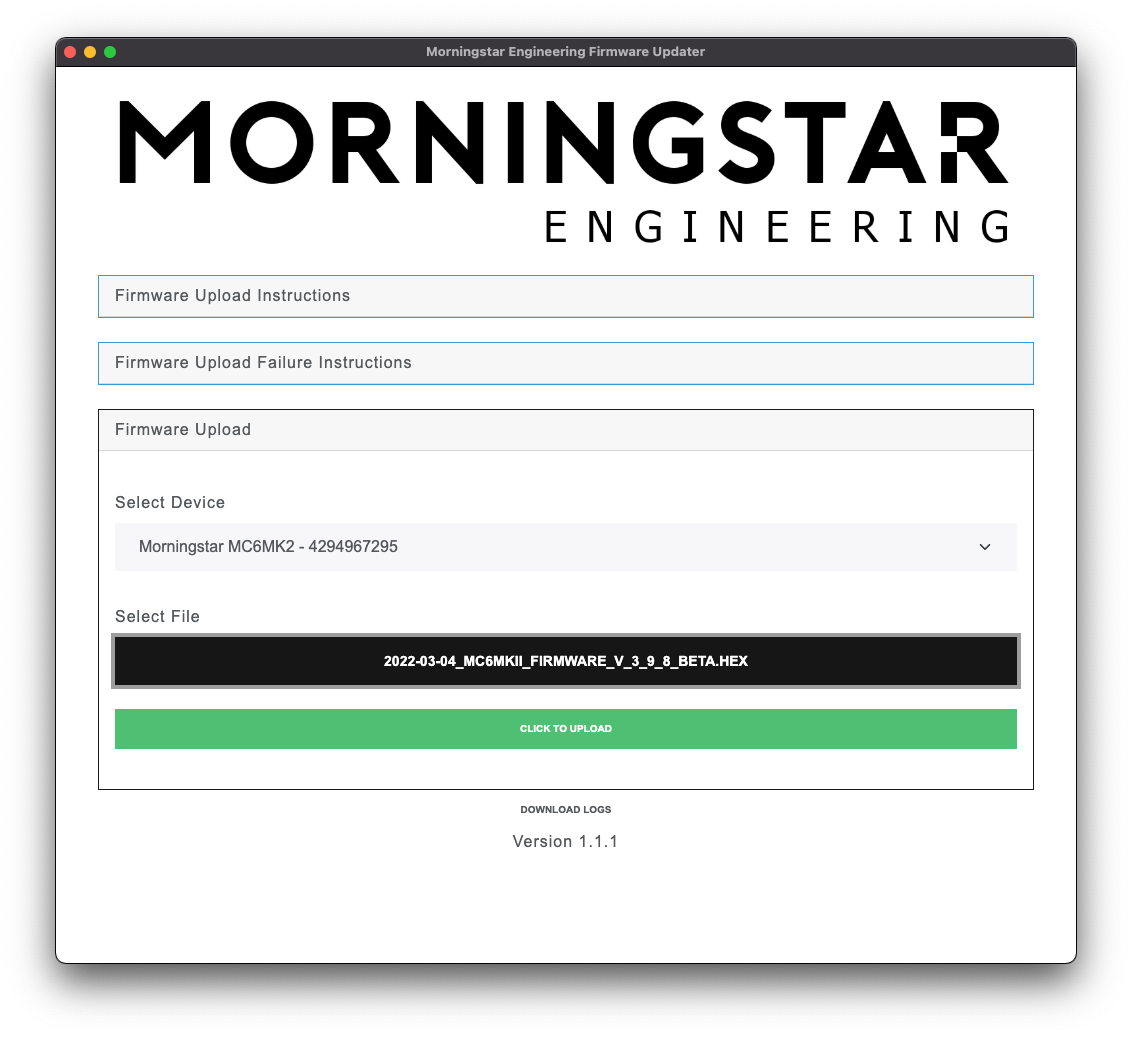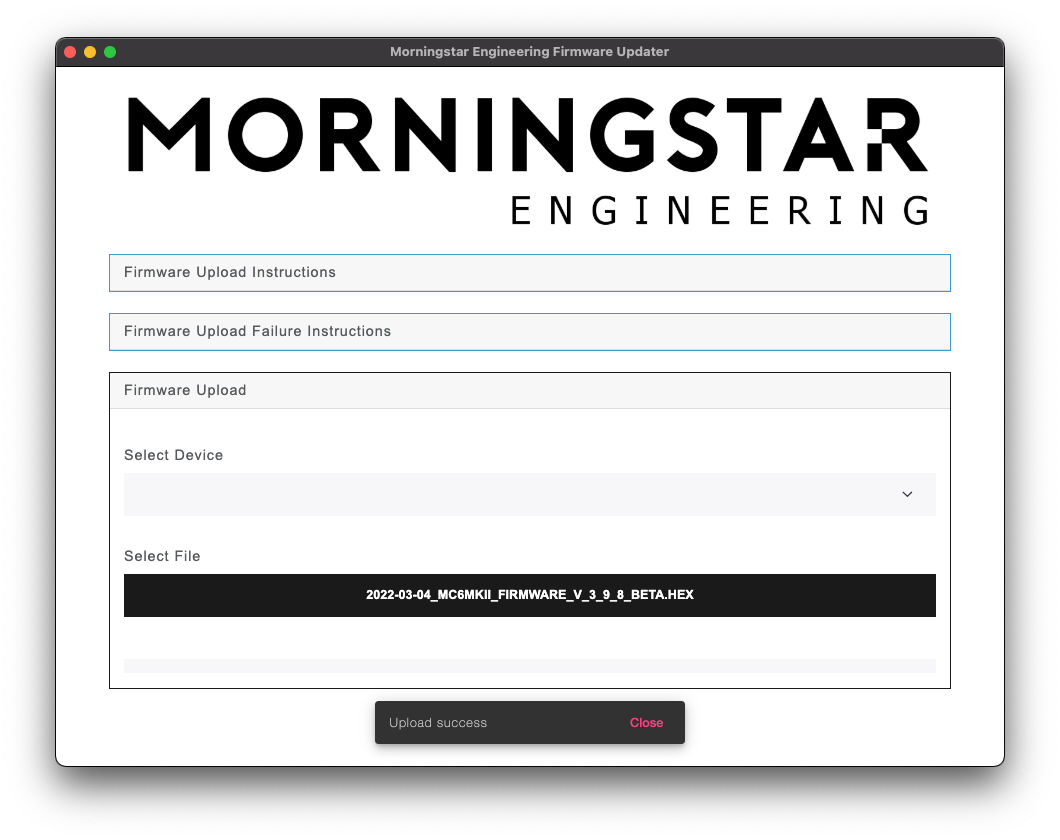...
There are 2 files required in the update process.
The
.hexfileThis is the firmware file that is loaded into the controller.
The Firmware Updater software
This is the software that assists in loading the firmware file into your controller
Steps
Download Firmware Updater Software
Go to our downloads page: https://www.morningstarfx.com/downloads
Click on the Firmware Updater button.
This will bring you to our Github repository which is where we store the software releases. The software can be downloaded from theAssetssection.
Download Firmware file
The .hex firmware file can be download from our Downloads page as well.
...
We publish 2 different firmwares for each release. One firmware exposes the USB port as a MIDI + Keyboard interface, while the other is a pure MIDI interface. If you are connecting it to a device with a MIDI Host USB port, you may need to use the MIDI-only interface.
Uploading the Firmware
...
Open the Firmware Updater software.
Select the device to upload the firmware to. Your controller should appear in the list here
Clicking on the
Select .hex file to uploadbutton will open a file dialog for you to select the.hexfile that you downloaded in the previous section.After selecting the device and file, an upload button will appear. Click on the button to upload the firmware to the device.
The software will indicate that the firmware is uploaded successfully.
| Info |
|---|
In the rare occurrence that the firmware upload fails, and your controller becomes unresponsive (nothing is displayed in the screen), do not panic! This can easily be resolved with these steps here. |
...